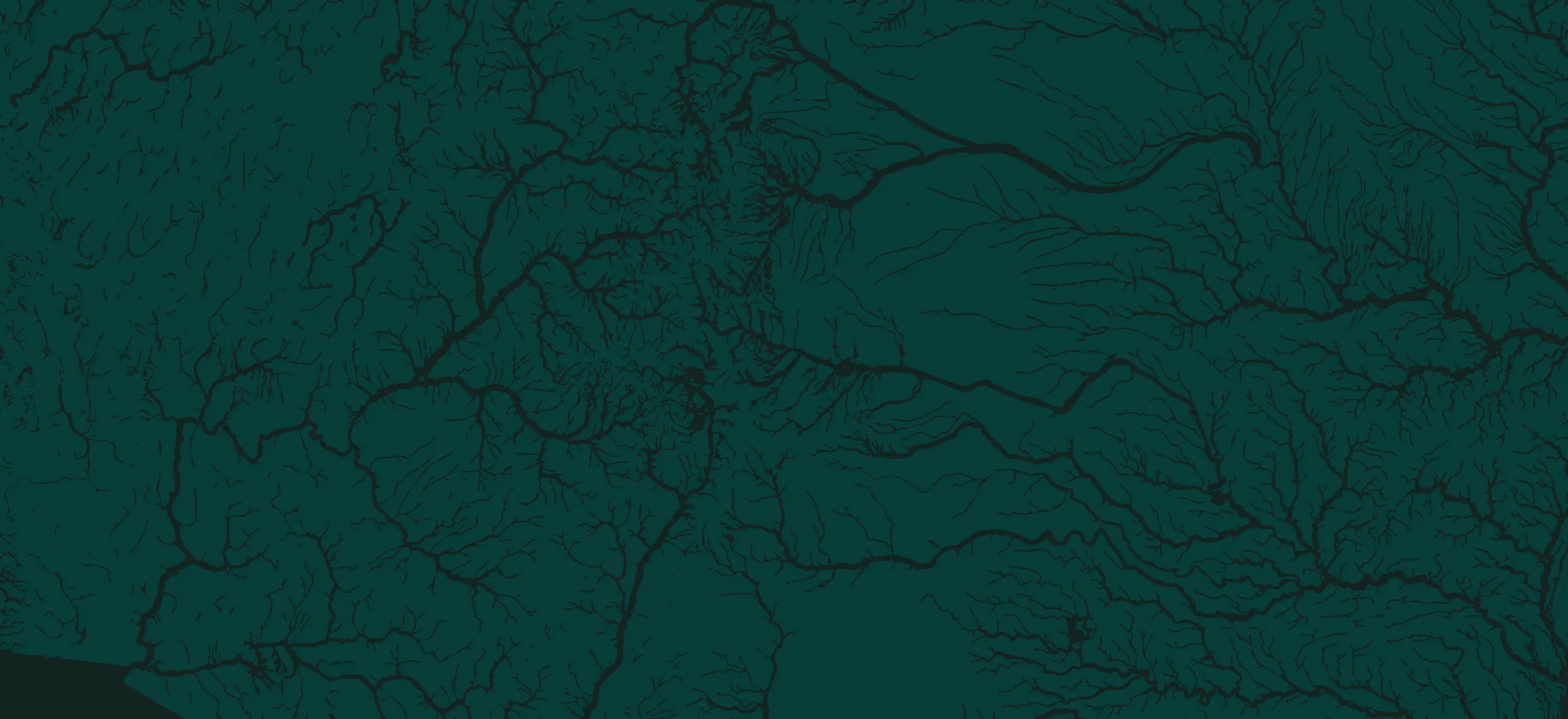Contact our team
Have a question or need assistance? That's exactly what we're here for. Get friendly, personalized support from anglers on our team
Or email us directly:
support@onwaterapp.com

Trusted by
Let's go fishing
Explore fishing spots, get real-time weather updates, and more.